I like the tab bar always there because, just need a double click on the bar and new tab will open. So I don’t need to go through long way for new tab open by clicking “File“ menu and “New Tab“.
- Ensure you close the Safari.
- Open Property List Editor (/Developer/Applications/Utilities/Property List Editor) Don’t border to search for it if you don’t install developer tools.
- Open the Safari plist file (~/Library/Preferences/com.apple.Safari.plist).
- Click the triangle to open the Root list, then click once on Root to highlight it.
- Click the "New Sibling" button.
- Change the name (New item) to "AlwaysShowTabBar", set the Class to Boolean, and set Value to "Yes".
- Save changes and quit Property List Editor.
- Then open the Safari. TARAAA!
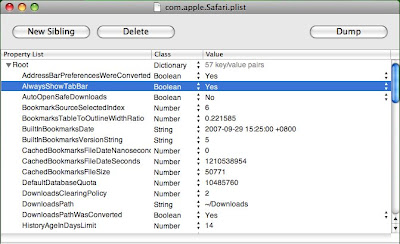
3 comments:
Alternatively, you can just go "View > Show Tab Bar" in a window that contains no tabs. No need to mess around with plists.
"anonymous said...
Alternatively, you can just go "View > Show Tab Bar" in a window that contains no tabs. No need to mess around with plists."
You might don't want to do that every time you open up a Safari!
thanks for the alternative solution.
simple.
Post a Comment