[1] ICON DESIGN
Get the image you like to convert as icon (below is mine). For Leopard the best is to get image at least 512px by 512px or bigger. Make and desire changes (transparent, white background, etc) using any image editor like “Photoshop”. Then resize the image to 512px by 512px and save it as a PSD or PNG.
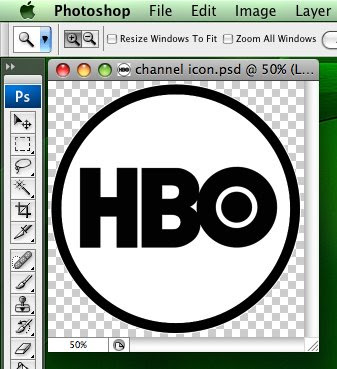
[2] CONVERT IMAGE TO ICON
Open application called “Icon Composer” (under /Developer/Application/Utilities). Icon Composer is part of Apple’s Developer Tools. You can find these tools on your Mac OS X install disk. Drag the PSD or PNG image file to the “Icon Composer”. Below box will pop up . Just select “Copy to all smaller sizes”. Then click Import button.
So here the look like after you drag the image onto application. Save the file.
“Icon Composer” save the file as .icns file, which is almost usable. We need to convert .icns file to a .rsrc file, so Mac OS X can recognize it as icon. This can be easily done with free “Icns2Rsrc” application. Open .icns file with “Icns2Rsrc”. It will ask you where to save the .rsrc. Save anywhere you like.
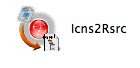
[3] CHANGE THE ICON
After done save, icon ready to be used. So you can change any folder/file/application icon by right click (or command+click) on folder/file/application icon and select “Get Info”. Then just drop created icon onto most top icon on the info windows (see picture below).
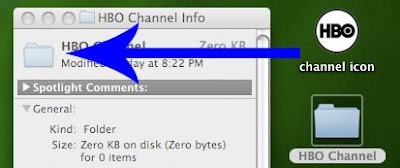
[4] SHOW IT TO THE WHOLE WORLD
DONE!... Screen capture and upload to the internet like me :D
2 comments:
Hi,
Have you ever tried cocothumbx ?
for me i think it's much easier..!
Cheers !
Rifka...
I'm always curious how things happen behind. That why I written it in a long way. But Today, me my self also used short cut to create icon with application named Img2icns. Anyway thanks for your information and feedback. I will try ;-)
Post a Comment